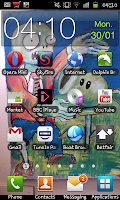
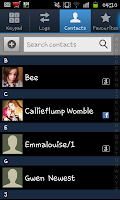 some people may still have numbers on their SIM card that they want to access on their phone. This guide should show you how to make the contacts from your SIM card appear in your contacts list.
some people may still have numbers on their SIM card that they want to access on their phone. This guide should show you how to make the contacts from your SIM card appear in your contacts list.Firstly you need to open your contacts list so press "Contacts" on your phone (by default it will be at the bottom of your screen along with the other "Dock" icons). After opening your contacts you will need to press the phones "Menu" button which should open up 6 options for you
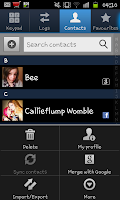 to select from. From these options select "More" (which is the one in the bottom right corner).
to select from. From these options select "More" (which is the one in the bottom right corner).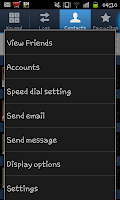
After clicking "More" you will see a long list of options popping up on your screen. From these new options you need to select on "Display options" which will be near the bottom of the screen (as you can see in the image on the right).
After clicking on "Display options" you will be greeted by yet another menu on a whole new screen. This time the menu will be
split into 2 separate parts with the the first (top) part being
 "Display options" and the second being "Select contacts to display". You want to scroll down to the second option and then click where the screen says "SIM" (see the picture on the left if you need any help).
"Display options" and the second being "Select contacts to display". You want to scroll down to the second option and then click where the screen says "SIM" (see the picture on the left if you need any help).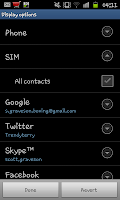
After clicking on "SIM" you will notice a new tick box appears along with the option of "All contacts". If you click on the box and tick it then click on "Done" at the bottom of the screen the SIM contacts will become visible on the contacts list of your phone!
Whilst this maybe fantastic if you have an old SIM card and you want to add numbers that you havent got in other ways it can pose one or two issues of its own. Mainly that it can replicate numbers that you may have via other means (I.e. You may have the same contacts on Facebook or on your Gmail acc ount) so you may wish to merge those contacts into 1. Other than some minor issues however this should work perfectly.
Note-You may need Android version 2.3.5 or above (this is untested on earlier versions).
No comments:
Post a Comment