The Error 941 occurs while updating or downloading apps in the Google Play Store. Since it is a Play Store error, it is a common error that can affect any Android devices running 4.3 Jellly Bean, 4.4 KitKat, 5.0 Lollipop and even the latest Android 6.0 Marshmallow. Most downloaded apps like Facebook, Whatsapp, Google maps, Asphalt 8, Gmail, Twitter and so on have also been affected. Galaxy S6, Note 5, One M8 and Kindle tablet are some of the latest devices to report the error 941. However, the solution for this error is very easy. Here are the met hods to fix error 941 in Google Play Store for android:
How to Fix Android Error 941 in Google Play while updating/downloading
This is the format of the error message: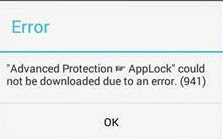
“App†could not be downloaded due to an error (941).
Method: Removing/re-adding Gmail account in settings
- Go to Settings >> Accounts >> Select “Google†>> Tap on your Gmail account linked with the Play Store
- Press menu key and select “Remove accountâ€
- Go back to Settings >> “Apps†>>(Swipe left) Select “All†tab
- Scroll down and Select “Google Play Store†>> Tap †œClear Dataâ€
- Go back to “All†>> Select “Google Service Framework†>>Tap “Clear Dataâ€
- Go back to “All†>> Select “Download Manager†>> Tap “Clear Data†(Note: make sure everything in Download folder is backed up before this step)
- Go back to Settings >>Accounts >> Select “Add account†>>Add back your Gmail account.
- Exit Settings
- Open Google Play store and try to install/update the app
- If the above step didn’t work try
- Go to Settings >> Apps >> All
- Scroll down and Select “Google Play Storeâ€
- Tap “Uninstall Updatesâ€
- Now exit settings and download/update app from Play Store
Related Fix: How to Fix Error 403 in Google Play Store
No comments:
Post a Comment